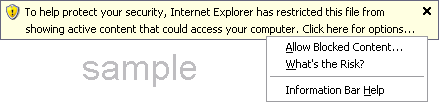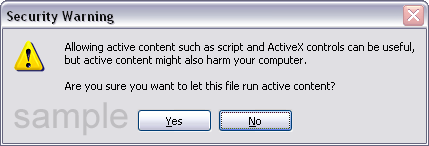Trouble
report 462
Local Help pages display a security
warning or blank window under Windows XP Service Pack 2
Versions affected
3.0 - 3.3
Description
New security features in Windows XP SP2 cause The Panorama Factory
local help to display a security warning or display a blank window because
either:
- JavaScript is not enabled in your browser
--or--
- Windows security is
blocking JavaScript.
The Panorama Factory's help file requires JavaScript
to be enabled.
Workarounds
How to tell which problem you are
having
You receive the security warning or blank help page because JavaScript is not enabled in your browser or because Windows
security is
blocking JavaScript. The Panorama Factory's help file requires JavaScript
to be enabled.
If you are seeing one (or both) of the following
security warning messages when trying to use The Panorama Factory's online help,
then JavaScript is enabled but Windows security is
blocking it:
"To help protect your security, Internet Explorer has
restricted this file from showing active content that could access your
computer. Click here for options..."
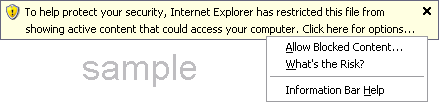
or
"Allowing active content such as script and ActiveX controls
can be useful, but active content might also harm your computer. Are you
sure you want to let this file run active content?"
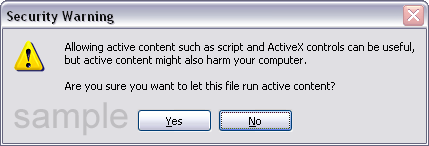
If you are not seeing either one of these security messages,
then JavaScript
is disabled in your browser.
top
How to correct the problem
If JavaScript is disabled, you should use
Solution 1 -- Enable JavaScript in your browser.
If JavaScript is enabled but you are seeing Windows security
messages, you should use one of the following solutions:
top
Versions affected
The Panorama Factory V3.0 - V3.3
top
Background
If you are not seeing the security messages, then
JavaScript
is disabled in your browser.
If you are seeing the security messages, then JavaScript is
enabled.
The security messages are displayed by Windows Service Pack 2.
As a security precaution, Windows XP Service Pack 2 blocks portions of HTML
files containing JavaScript, ActiveX or Java components, even though the files
are stored locally on your computer. Active content in local files is
blocked by default, even if it is harmless and you are asked to respond to very
worrying warning messages.
The risks that Microsoft's security warnings refer to are in
reference to components from unknown or untrustworthy sources.
The Panorama Factory's help files were installed on your
computer when you installed The Panorama Factory. They do not pose a
security risk. The JavaScript components in The Panorama Factory's help
file are used to synchronize the help contents display with the help page
display and also to implement the help search function.
top
Solution 1 -- Enable JavaScript in your
browser
If you did not see the security messages, then
JavaScript is
disabled in your browser. To enable JavaScript, follow these steps:
Internet Explorer 6
- Select the Internet options... command from Internet
Explorer's Tools menu.
- Select the Security tab on the Internet options dialog box.
- Select the Internet web content zone indicated by a picture of the
world globe.
- Press the Custom level... button at the bottom of the page to open
the Security Settings dialog box.
- Under Scripting select the Enable option for Active
scripting.
- Close all Internet Explorer windows and then repeat your Help request in
The Panorama Factory.
Netscape Navigator 7
- Select the Preferences... command from Netscape Navigator's Edit
menu.
- Click the small triangle beside Advanced at the left side of the
Preferences dialog box.
- Select Scripts & Plug-ins underneath Advanced.
- Select the Navigator checkbox underneath Enable JavaScript for.
top
Solution 2 -- Allow blocked content for
this session
If you are seeing the security messages, then
JavaScript is
already enabled in your browser but Windows security is blocking JavaScript.
These security messages are displayed only by Internet Explorer, not by Netscape
Navigator.
To enable help, click the yellow bar and select Allow
Blocked Content. Then select Yes in the Security Warning
window.
This allows blocked content only for The Panorama Factory's
help file and does not affect other Windows security features.
Note: You must repeat these steps each time you
use help after closing the help window. To avoid needing to do this
repeatedly, minimize the help window instead of closing it.
top
Solution 3 -- Permenently allow blocked
content
If you wish, you can permanently enable blocked content in
Internet Explorer so that you will no longer see the security messages.
This is not necessary in Netscape Navigator because it does not display the warning messages.
However, we do not recommend this option because it is not
possible to permanently enable blocked content for The Panorama Factory's help
without also enabling it for all other web pages. So you should carefully
consider whether to use this solution.
- Select the Internet options... command from Internet Explorer's
Tools menu.
- Under Security, select the checkbox labelled Allow active
content to run in files on My Computer.
- Repeat your Help request in The Panorama Factory (you do not need to close
Internet Explorer after changing this option).
top
Solution 4 -- Use a different browser
A more certain way to avoid the Internet Explorer
security messages is to use a different browser. Netscape Navigator is an excellent
browser and does not currently impose such draconian security measures.
However, we like Internet Explorer (except for this problem)
and The Panorama Factory help works better in some ways with Internet Explorer.
It's also possible that you might sacrifice some functionality and/or security by
using other browsers.
top
Additional reading
To read Microsoft's explanation of this feature, refer to
Description of the Internet
Explorer Information Bar in Windows XP SP2.
For an excellent description of the active content problem,
and several additional workarounds, read
How Windows XP Service Pack 2 affects
web pages running locally on your computer at
phdcc.com.
top
Status
Corrected in V3.4.
|