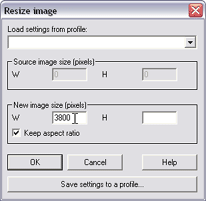|
|||||||||||||||||||||||
Step E -- Resize all three cropped images to the same widthNote that the three cropped images have slightly different widths. In our example, the widths are 6343, 6312 and 6306. This happens because the alignment is never absolutely perfect. But in any case, the images should be pretty close in size. If they are very different (more than one or two percent), it probably indicates that one or more of the stitches did not turn out well. If this happens, you should use the Restart the Wizard command (Image menu) to re-work the incorrect stitches. It's really important to have good stitches for the three individual rows before advancing to the subsequent steps. In this fifth step, we resize each of the three cropped images to the same width. This helps to guarantee that the row-to-row stitching will work properly. In the example, I will set the width to 3800 degrees. This is a convenient value because it is 10x the width in degrees. This will simplify a later computation, but any other value could be used, for example, the width of one of the cropped images. Do not worry about the image heights--it's OK if they are different. If you use too large a value in this step, you will run out of memory in later steps because the finished full sphere image will be too large. Note that the x64 Edition of The Panorama Factory effectively eliminates the out of memory error. Refer to The Panorama Factory 64-Bit Edition for more information.
Advance to Step F -- Rotate the three resized images 90 degrees clockwise Back to Step D -- Re-crop each of the stitched images to slightly more than 360 degrees Up to The list of the major steps |
|||||||||||||||||||||||
|
Revised: January 31, 2006 © 1999-2006 Smoky City Design, LLC and John Strait |
|||||||||||||||||||||||