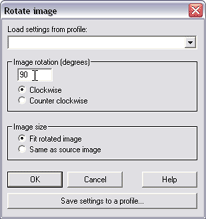Step C -- Rotate the cropped images
90 degrees clockwise
In this step, we rotate the cropped images 90 degrees to prepare them for
row-to-row stitching
-
Select all cropped thumbnails at once.
Click the first cropped thumbnail to select it and then hold the CTRL key
while you click each of the other cropped thumbnails. After these clicks,
you should be able to see that the cropped thumbnails are selected and the
stitched thumbnails are not selected.
-
Choose the
Rotate command (New image menu).
Answer Yes if you are asked whether you want to apply the command
to the group of thumbnail images.
-
Under Image rotation, enter 90
degrees and select Clockwise.
-
Select Fit rotated image.
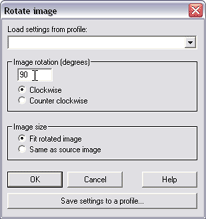
-
Click OK. This adds the rotated
thumbnails to the upper pane.
Advance to Step D -- Stitch the rotated rows together
Back to Step B --
Stitch the remaining rows
Up to The list of the
major steps
top
|