Beállítások / Options dialog box
The Beállítások / Options dialog box controls attributes that are shared by all projects.
 Nyelv / Language
Nyelv / Language
 Színek / Colors
Színek / Colors
 Színek / Sounds
Színek / Sounds
 Mappák / Folders
Mappák / Folders
 Automatikus helyreállítás / Automatic recovery
Automatikus helyreállítás / Automatic recovery
 Szálak / Threads
Szálak / Threads
 Miniatúrák / Thumbnails
Miniatúrák / Thumbnails
 Kompatibilitás / Compatibility
Kompatibilitás / Compatibility
Nyelv / Language
Select the language you want The Panorama Factory to use for commands, dialog boxes and messages. The list of languages that are available may expand after the initial release of The Panorama Factory.
To download updated language files or if you are interested in creating a string table for your own language, visit http://www.panoramafactory.com/language.html.
top
Színek / Colors
Click the color wells to choose colors for the decorations drawn on the current image.
Kiválasztott kijelölések / Selected decorations
Sets the color for the selected decorations.
Aktív kijelölések / Active decorations
Sets the color to use when the current image is active.
Inaktív kijelölések / Inactive decorations
Sets the color to use when the current image is inactive (i.e.
the thumbnail pane is active).
top
Színek / Sounds
Control the alert sound that is played when a long operation completes.
Hangjelzés olyan műveletek után, melyek hosszabbak mint / Play a sound after operations that are longer than:
Select this checkbox if you want to play an alert sound when long
operations complete.
másodperc / seconds
Enter the amount of time that determines when an operation will play a sound
upon completion.
 A default sound is provided with The Panorama Factory. If you wish,
you may select a different sound using the “Sounds and Audio Devices” task in
the Windows Control Panel. You can choose from standard Windows sounds or
select any sound stored in a .wav file. The Panorama Factory’s sound is
identified in the Windows “Sounds and Audio Devices Properties” dialog box as “Processing
complete” under “Panorama Factory”.
A default sound is provided with The Panorama Factory. If you wish,
you may select a different sound using the “Sounds and Audio Devices” task in
the Windows Control Panel. You can choose from standard Windows sounds or
select any sound stored in a .wav file. The Panorama Factory’s sound is
identified in the Windows “Sounds and Audio Devices Properties” dialog box as “Processing
complete” under “Panorama Factory”.
top
Mappák / Folders
Kezdeti Projekt mappa / Initial Project folder
Kezdeti Import mappa / Initial Import folder
Kezdeti Képek Mentése mappa / Initial Save Image folder
Use these controls to determine the initial folders to show in the project Open dialog box, the Képek importálása / Import Images dialog box and the Kép mentése másként / Save Image As dialog box the first time you use the corresponding dialog box after starting The Panorama Factory.
Legutóbbi mappa / Most recent folder — Select this radio button to remember the most recently used folder from the last time you ran The Panorama Factory.
Meghatározott mappa: / Specified folder: — Select this radio button to reset to the same folder each time you run The Panorama Factory. Enter the folder name in the text field or use the Tallózás... / Browse... button to select a folder.
top
Automatikus helyreállítás / Automatic recovery
Use these controls to determine whether The Panorama Factory will create a project recovery file as you work on your project. If your computer crashes (stops working or stops responding), the next time you run The Panorama Factory it may be able to recover your work from the project recovery file.
Note: Automatic recovery does not replace the Projekt mentése / Save project command (Fájl / File menu). You must still save your project before you leave The Panorama Factory.
Automatikus helyreállítás engedélyezése / Enable automatic recovery
Select this checkbox to enable creating project recovery files.
Rendszer átmeneti mappa / System temp folder
Select this to save project recovery files in the system temporary folder.
Meghatározott mappa: / Specified folder:
Select this radio button if you want to select the folder for project
recovery files. Enter the folder name in the text field or use the Tallózás... / Browse...
button to select a folder.
A Varázsló állapot automatikus helyreállítás engedélyezése / Enable automatic recovery of the Wizard state
Select this checkbox to enable automatically restarting the Wizard after a
crash that happens while the Wizard is active.
top
Szálak / Threads
Controls the number of threads of execution to be used during image processing operations. Using multiple threads of execution improves stitching speed on multi-processor systems (including multi-core systems) by performing image computations in parallel.
NOTE: The Szálak / Threads tab is available only in the The Panorama Factory m32 Edition and the The Panorama Factory x64 Edition. It is not present in the The Panorama Factory Legacy Edition.
Processzor magok száma / Number of processor cores
Displays the number of processor cores detected on your computer.
Szálak száma / Number of threads
Sets the number of threads of execution to be used during image
processing operations. You can set this to a specific number or set it to Ugyanaz, mint a processzor magok száma / Same as number of
processor cores. Setting it to a different number is recommended
only for timing comparisons. You will receive the best performance from the Ugyanaz, mint a processzor magok száma / Same as number of
processor cores settings, even on a single-processor computer.
top
Miniatúrák / Thumbnails
Importált miniatúra méret / Imported thumbnail
size
Use these entry fields to set the maximum size of thumbnail
images in the imported thumbnails pane.
Számolt miniatúra méret / Computed thumbnail size
Use these entry fields to set the maximum size of thumbnail
images in the computed thumbnails pane.
top
Kompatibilitás / Compatibility
CTRL+egérkattintással a kijelölések törölhetők / Use CTRL+mouse
click to delete decorations
When this checkbox is selected, you may delete decorations by
clicking them while holding the CTRL key. The mouse changes to the delete
cursor when you move it over a decoration that may be deleted this way.
To delete decorations when this checkbox is not selected, you must select one or more decorations and then click the delete button on the toolbar, press the DELETE key, or select the Kijelölés törlése / Delete selected command from the Szerkesztés / Edit menu.
NOTE: When this checkbox is selected, it is not possible to toggle the selection status of a decoration by holding the CTRL key. See Chapter 8, “Working with image decorations” for more information about selecting and deleting decorations.
Több projekt szimultán megnyitását engedi / Allow multiple projects to be open simultaneously
When this checkbox is selected, you may open multiple stitching
projects at one time as shown below.
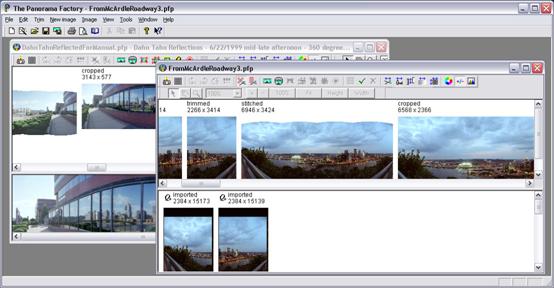
NOTE: Opening several projects uses more RAM than opening a single project at a time. If you work with large projects, you may find that this adversely affects your computer’s performance.
Korrigálja a fényerőcsökkenést mint a v3.x / Correct brightness falloff like V3.x
The Panorama Factory V4 makes a small change to the way that.the
brightness falloff correction is calculated. In V3, brightness falloff is
corrected after barrel distortion. In V4, it is corrected before barrel distortion.
. In V3, changing the barrel correction also could cause corner brightness to change slightly. This change keeps the falloff correction stable when the barrel correction is changed.
This option is provided to maintain compatibility with older projects. By default, the option is selected only for projects originally started with V3.
top