Opzioni / Options dialog box
The Opzioni / Options dialog box controls attributes that are shared by all projects.
 Lingua / Language
Lingua / Language
 Colori / Colors
Colori / Colors
 Colori / Sounds
Colori / Sounds
 Cartelle / Folders
Cartelle / Folders
 Recupero automatico / Automatic recovery
Recupero automatico / Automatic recovery
 Processi / Threads
Processi / Threads
 Anteprime / Thumbnails
Anteprime / Thumbnails
 Compatibilità / Compatibility
Compatibilità / Compatibility
Lingua / Language
Select the language you want The Panorama Factory to use for commands, dialog boxes and messages. The list of languages that are available may expand after the initial release of The Panorama Factory.
To download updated language files or if you are interested in creating a string table for your own language, visit http://www.panoramafactory.com/language.html.
top
Colori / Colors
Click the color wells to choose colors for the decorations drawn on the current image.
Decorazioni selezionate / Selected decorations
Sets the color for the selected decorations.
Decorazioni attive / Active decorations
Sets the color to use when the current image is active.
Decorazioni inattive / Inactive decorations
Sets the color to use when the current image is inactive (i.e.
the thumbnail pane is active).
top
Colori / Sounds
Control the alert sound that is played when a long operation completes.
Esegui il suono al termine dell'operazione per: / Play a sound after operations that are longer than:
Select this checkbox if you want to play an alert sound when long
operations complete.
secondi / seconds
Enter the amount of time that determines when an operation will play a sound
upon completion.
 A default sound is provided with The Panorama Factory. If you wish,
you may select a different sound using the “Sounds and Audio Devices” task in
the Windows Control Panel. You can choose from standard Windows sounds or
select any sound stored in a .wav file. The Panorama Factory’s sound is
identified in the Windows “Sounds and Audio Devices Properties” dialog box as “Processing
complete” under “Panorama Factory”.
A default sound is provided with The Panorama Factory. If you wish,
you may select a different sound using the “Sounds and Audio Devices” task in
the Windows Control Panel. You can choose from standard Windows sounds or
select any sound stored in a .wav file. The Panorama Factory’s sound is
identified in the Windows “Sounds and Audio Devices Properties” dialog box as “Processing
complete” under “Panorama Factory”.
top
Cartelle / Folders
Cartella iniziale progetto / Initial Project folder
Cartella iniziale importazione / Initial Import folder
Cartella iniziale salvataggio immagini / Initial Save Image folder
Use these controls to determine the initial folders to show in the project Open dialog box, the Importa immagini / Import Images dialog box and the Salva immagine con nome / Save Image As dialog box the first time you use the corresponding dialog box after starting The Panorama Factory.
Cartelle recenti / Most recent folder — Select this radio button to remember the most recently used folder from the last time you ran The Panorama Factory.
Cartella specifica: / Specified folder: — Select this radio button to reset to the same folder each time you run The Panorama Factory. Enter the folder name in the text field or use the Sfoglia... / Browse... button to select a folder.
top
Recupero automatico / Automatic recovery
Use these controls to determine whether The Panorama Factory will create a project recovery file as you work on your project. If your computer crashes (stops working or stops responding), the next time you run The Panorama Factory it may be able to recover your work from the project recovery file.
Note: Automatic recovery does not replace the Salva progetto / Save project command (File / File menu). You must still save your project before you leave The Panorama Factory.
Abilita recupero automatico / Enable automatic recovery
Select this checkbox to enable creating project recovery files.
Cartella Temp di sistema / System temp folder
Select this to save project recovery files in the system temporary folder.
Cartella specifica: / Specified folder:
Select this radio button if you want to select the folder for project
recovery files. Enter the folder name in the text field or use the Sfoglia... / Browse...
button to select a folder.
Abilita il recupero automatico dello stato della creazione guidata / Enable automatic recovery of the Wizard state
Select this checkbox to enable automatically restarting the Wizard after a
crash that happens while the Wizard is active.
top
Processi / Threads
Controls the number of threads of execution to be used during image processing operations. Using multiple threads of execution improves stitching speed on multi-processor systems (including multi-core systems) by performing image computations in parallel.
NOTE: The Processi / Threads tab is available only in the The Panorama Factory m32 Edition and the The Panorama Factory x64 Edition. It is not present in the The Panorama Factory Legacy Edition.
Numero di microprocessori / Number of processor cores
Displays the number of processor cores detected on your computer.
Numero di processi / Number of threads
Sets the number of threads of execution to be used during image
processing operations. You can set this to a specific number or set it to Lo stesso numero dei microprocessori / Same as number of
processor cores. Setting it to a different number is recommended
only for timing comparisons. You will receive the best performance from the Lo stesso numero dei microprocessori / Same as number of
processor cores settings, even on a single-processor computer.
top
Anteprime / Thumbnails
Dimensione anteprime immagini importate / Imported thumbnail
size
Use these entry fields to set the maximum size of thumbnail
images in the imported thumbnails pane.
Dimensione anteprime immagini processate / Computed thumbnail size
Use these entry fields to set the maximum size of thumbnail
images in the computed thumbnails pane.
top
Compatibilità / Compatibility
Usa CTRL+click del mouse per cancellare le decorazioni / Use CTRL+mouse
click to delete decorations
When this checkbox is selected, you may delete decorations by
clicking them while holding the CTRL key. The mouse changes to the delete
cursor when you move it over a decoration that may be deleted this way.
To delete decorations when this checkbox is not selected, you must select one or more decorations and then click the delete button on the toolbar, press the DELETE key, or select the Cancella selezionate / Delete selected command from the Modifica / Edit menu.
NOTE: When this checkbox is selected, it is not possible to toggle the selection status of a decoration by holding the CTRL key. See Chapter 8, “Working with image decorations” for more information about selecting and deleting decorations.
Permette l'apertura simultanea di più progetti / Allow multiple projects to be open simultaneously
When this checkbox is selected, you may open multiple stitching
projects at one time as shown below.
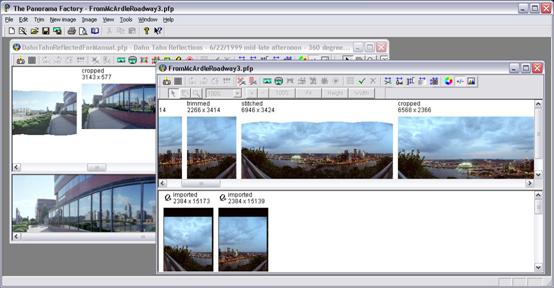
NOTE: Opening several projects uses more RAM than opening a single project at a time. If you work with large projects, you may find that this adversely affects your computer’s performance.
Correzione vignettatura come V3.x / Correct brightness falloff like V3.x
The Panorama Factory V4 makes a small change to the way that.the
brightness falloff correction is calculated. In V3, brightness falloff is
corrected after barrel distortion. In V4, it is corrected before barrel distortion.
. In V3, changing the barrel correction also could cause corner brightness to change slightly. This change keeps the falloff correction stable when the barrel correction is changed.
This option is provided to maintain compatibility with older projects. By default, the option is selected only for projects originally started with V3.
top