Types of decorations
 Trimming corners
Trimming corners
 Rectangles
Rectangles
 Fine tuning tiles
Fine tuning tiles
 Cropping rectangles
Cropping rectangles
 Spots, Movable circles, Movable rectangles and Polygons
Spots, Movable circles, Movable rectangles and Polygons
 Irregular outlines
Irregular outlines
 Warping grids
Warping grids
Trimming corners
Trimming corners are used to trim imported pictures that are overscanned to show the edges of a print or negative frame. Once placed on the image, trimming corners can be moved to reposition them:

Please read “Trim the images” in Chapter 5, “Extra steps when working from scanned photos” for more information about trimming corners.
top
Rectangles
Rectangles are used for trimming with fixed-size rectangles and when previewing tentative image changes. Ordinary rectangles can usually be resized by moving their edges, but cannot be moved arbitrarily:
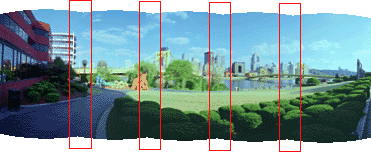
Please read about the Trimmelés téglalappal / Trim rectangle command (Trimmelés / Trim menu) for an example of fixed-size rectangles.
Please read about the Szín eszköz / Color tool (Eszközök / Tools menu), the Élesítés / Sharpen command (Új kép / New image menu), and the section “Adjusting exposure matching and brightness falloff” in Chapter 6, “Correcting stitching problems” for examples of preview rectangles.
top
Fine tuning tiles
Fine tuning tiles are used to fine-tune image alignment by making local adjustments in an overlap region. A line radiating from the center of each tile shows the direction and magnitude of the adjustment. Fine tuning tiles can be resized by moving their edges and the direction and magnitude of the adjustment can be changed:
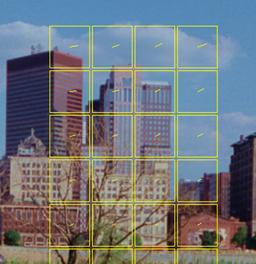
Please read “Fine tuning the image alignment” in Chapter 6, “Correcting stitching problems” for more information about fine tuning tiles.
top
Cropping rectangles
The Körbevágás / Crop command (Új kép / New image menu) displays a cropping rectangle. Cropping rectangles show a center horizon line which may be rotated to follow the average rise or fall of a panorama. Cropping rectangles can be resized by by moving their edges, but cannot be moved arbitrarily:
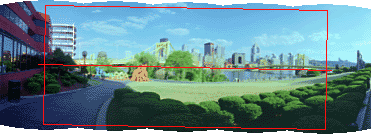
top
Spots, Movable circles, Movable rectangles and Polygons
Spots, movable circles, movable rectangles and polygons are used to indicate hotspots for web page hyper linking. Movable circles and rectangles are distinguished from ordinary circles and rectangles by central crosses. Spots, movable circles, movable rectangles and polygons can be moved arbitrarily. Movable circles and movable rectangles can be resized. Polygons can be edited to change their shape:
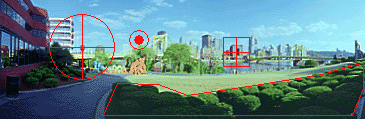
top
Irregular outlines
Irregular outlines show the blending regions between each image and the next in a stitched panorama. Please refer to “Classic step 2 – Stitch the images into a panorama” in Chapter 4, “Using the Classic interface, step by step” for examples of irregular outlines.
top
Warping grids
A warping grid is used to adjust the panoramic image warping to correct a curved horizon or slanted vertical lines in the stitched image. Please read “Wizard step 7/9 – Előnézet alacsony felbontáson / Preview at low resolution” in Chapter 3, “Using the Stitching Wizard to make a panorama” for examples of the warping grid.
top